GIF images are an excellent source of entertainment these days. These are small size videos or simple clips with no sound. Almost every person uses these GIF videos on social media platforms for commenting on posts or in chats. Now almost every phone keyboard has a separate GIF emoji option which has made sharing GIF memes very easy. People mostly try to convert their videos into GIF format but you can also convert GIF files into Mp4 format. Most software on the internet allows converting Mp4 files into a GIF but there is certain software that you can use to convert GIF to Mp4 files. These converters are online and desktop-based you can choose that are suitable for you. Here we have shortlisted some software that you can try:
Online Software
Online software is the most reliable software for converting a file if they are from a trusted source. You do not have to download or install them; you do not have to pay anything. All you need is a good internet connection and you are good. Here we are going to discuss an amazing online converter know as onlineconvertfree.com.
Method 1: onlineconvertfree.com
As the name indicates it is online software that you can use to convert your files. It will be an excellent option if you want to convert GIF to Mp4. It is very simple to use. You just need to follow these simple steps and you convert your files.
Step 1:
You have a reliable internet connection and your laptop, that is enough. Open your browser, like chrome or any other that you use usually, paste this link onlineconvertfree.com and you will be directed to the homepage.
Step 2:
There will be a choose file option on this page. Upload the files you want to convert from the computer folder, dropbox or Google drive. You can also directly drag these files.
Step 3:
When uploading is completed, choose the target format for your file. Here you have to choose Mp4 but this software can also convert your file into other formats.
Step 4:
After uploading the files and choosing format click on the convert button. It will start processing your files. When the conversion is done you will be notified and then you can download the files.
Desktop software
Mostly online software is preferred for one or two-time use but if you have a lot of files to convert or you often need to convert files then it is better to consider a desktop-based software. It is because you will have a program on your device and you will be able to use it whenever you want. Here I am going to discuss some best desktop software that you can consider if you want to convert GIF to MP4 files.
Method 2: Filmora Video Editor
It is an excellent tool to convert GIF to Mp4 video. The best thing about this software is that you do not need the internet while converting the files. It is perfect for every user. There is no need to worry about anything as you can select 10 videos and it won’t crash. It not only allows you to convert files but you can also edit them. It won’t cost you a single penny. Here is how you can convert Gif to Mp4 using this software.
STEP 1:
First of all, you need to download the software; you can download it from the main website. After the downloading is complete install it on your device.
STEP 2:
Now import the files you want to convert. You can simply drag and drop them. Now if you want to edit them you, you can crop files, add effects, etc. it is up to you.
STEP 3:
After editing click on the Export button on the above timeline and choose Mp4 format for the video. The video will be converted and that’s it.
Method 3: Movavi Video Converter
It is another desktop-based software that you can download on your device for converting files. It supports multiple formats so you do not have to worry about anything. It can not only convert GIF to video but can also convert it to photos and audio files. It is very easy to use and super quick. It may not be able to do editing but if you want just a converter there is nothing better than this software. Here is how you can use it;
Step 1:
Download it from the official site; it is compatible with both Windows 10, any version and Mac. And then install it on the device.
Step 2:
Upload the files you want to convert or simply drag and drop them from the folder.
Step 3:
Now the files are uploaded click on the convert button, choose the target folder and it will start converting files. After the conversion is completed you can view the files in the destination folder.
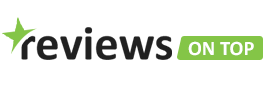
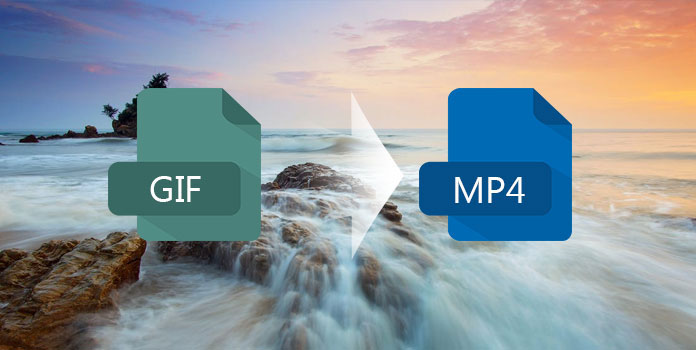









![Tamilrockers Proxy: Unblock Tamilrockers Site [100% working] TamilRockers Proxy Sites 2020.](https://www.reviewsontop.com/wp-content/uploads/2020/04/tamilrockers-and-tamilroccers-website-new-url-1-100x70.png)
